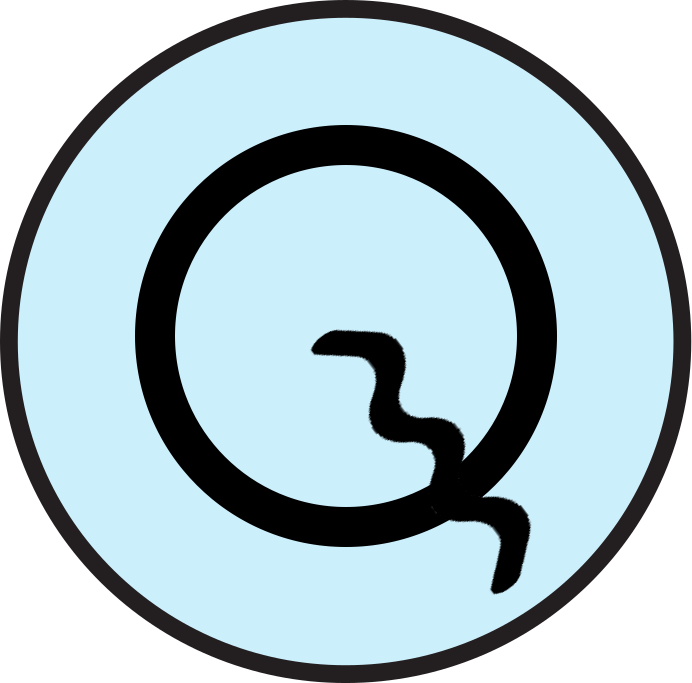Install Plugin¶
If the plugin is not installed yet, you must do this by following these steps:
Navigate to the Menu Bar, select ‘Plugins’
Choose ‘Manage and Install Plugins’
In the search bar, type ‘QTalsim’.
Select the ‘QTalsim’ plugin from the search results
Click the ‘Install Plugin’ button
The plugin is now installed and can be used
Once the plugin is installed you can access it by going to the menu bar, selecting ‘Vector’ and then choosing ‘QTalsim’.
QTalsim logs information about the processing steps in the processing log. You can open the processing log either by clicking the bubble button in the bottom right corner of QGIS or by selecting “View” -> “Panels” and then selecting “Log Messages”. The log messages of QTalsim are logged in the QTalsim tab.